How to download community edition of Uipath
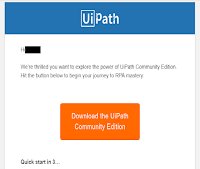
If you want to download community edition of Uipath then perform below steps to download community edition of Uipath: 1. Go to this link https://www.uipath.com/developers/community-edition-download 2. Once you click on this link, the official website of Uipath will open. 3. Then you have to fill information about yourself to register on Uipath. 4. Information will be like First name, Last name, Email, field of expertise, Job level, Company name, Country, Company industry. 4. Then you have to click on License Agreement options. 5. Click on Request Community Edition . 6. Once you click on request community edition after few minutes late Uipath will send a mail on your registered email. 7. Open your registered email and click on Download the Uipath Community Edition button. 8. Start to download Uipath Community Edition setup. 9. Uipath requires .Net Framework, without .Net Uipath won't support. 10. Uipath will give you 2 Months free tr...
